Sign me up! Following blogs in the post-GFC era
Posted on Thursday, at • 982 views
Please pardon the gaps...
The site is in mid-migration now (manual migration of over 7,000 entries, so there's a lot to be done.) The entry stubs are created for older content, but for the most part, the actual content isn't there quite yet. I am working on it. Unfortunately I have no ETA. But feel free to link to any page! When the content does get populated, the URL will stay the same.
So Google Friend Connect is no more. Blogger has decided that it will do anything and everything to drive people to view content on its servers, thereby increasing the number of eyeballs that are presumably clapped on adverts from which they benefit financially. Part of this means restricting their Google Friend Connect tool to people whose content is hosted on Google's Blogger servers. For folks who had been using GFC for years, this represented a real problem. Even with Google's warning, they suddenly lost a whole lot of followers - as well as the way for new followers to easily get updates from their blog. ...or did they?
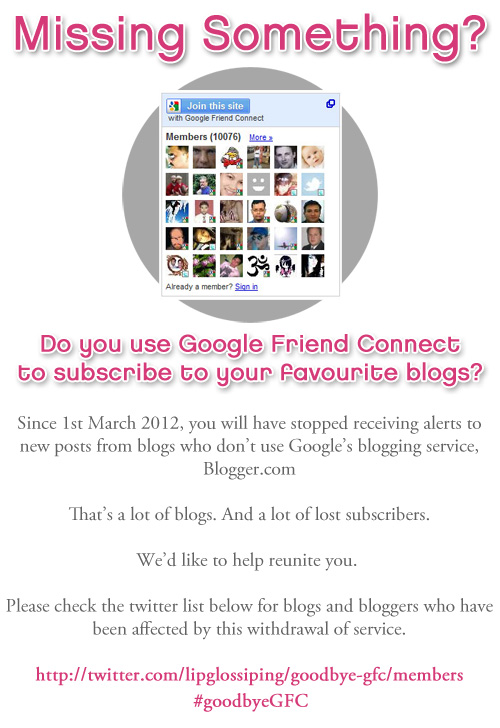
Other Ways To Get Site Updates
Since about 2000 or thereabouts, almost all commercial blogging software (Blogger, WordPress, pMachine/ExpressionEngine, e107, even LiveJournal) has included something called a syndication feed. It lets external services pick up automatic updates from sites. When you go to places like Digg, or Alltop, or BlogCatalog, or BlogHer, or HelloCotton...all the thousands of sites' article listings are updated via syndication feed. That's what Google Friend Connect did - it grabbed a site's syndication feed and automatically added it to the person's Google Reader.
You can get site updates the same way that those portals do - and you can even keep using Google Reader, if you want. You just have to know how to find the syndication feed. On some sites, just look for a link that says "Syndicate" or "RSS" or "Atom" (RSS and Atom are two of the protocols used to create those feeds.) Even if a site doesn't have their feed linked, though, you can still find it. You'll have to dig around in the source code a bit...but trust me, it's easy once you know what you're looking for.
Choose your Tools
Think of syndication feeds like email. You have to have special software to send and receive (and read and compose) email. Well, with syndication feeds, you also need special software. If you use a browser like Opera, you'll have email and syndication software built in already. Safari also has an RSS reader built into the browser itself. If you use Firefox or Chrome, you'll have to download and install add-ons. (Firefox has LOTS of add-ons including one called, simply, Reader. I'm sure Chrome does too - I've found one, that's written by Google, the folks who created Chrome.) Most of the browser plug-ins are free to download, as are the browsers themselves.
- Download Opera (with its email and feed reader software built right in)
- Download Firefox | Download the Reader plugin for Firefox
- Download Chrome | Download RSS Subscription Extension for Chrome
- Download Safari (which has an RSS reader built into the browser)
If you regularly browse the web using MSIE...I am truly sorry. (But seriously. Get a browser that fully and properly supports HTML5 and CSS3. Do it now. MSIE has really wretched support for the most recent version of HTML. And yes, I have a strong, longstanding professional dislike of MSIE. I would guess that somewhere out there are add-ons and downloads that work with MSIE that let you subscribe to feed readers. But I loathe MSIE and its deliberately poor web-standards support and will take any opportunity I can to get people off of that tool.)
Now that you've got your feed reader software installed...let's start subscribing!
Finding a site's syndication feed
Some sites publish a link to their raw syndication feed (not Bloglovin, or something else, but really their Atom or RSS feed) directly on their blog. But even for those that don't, if they're using Blogger or WordPress, there's a way to find their feed and subscribe to their site using Google Reader or your own desktop feed reader. If there isn't a link on the site that says "Syndicate" or "Subscribe" or "RSS" (or even maybe "Atom"), then you'll need to find it yourself. It takes a little bit of digging around, but it's possible.
- Right-click on the web page and look for a menu option that says something like "View Page Source" or "View Source" or simply "Source". (Exact wording will vary, depending on what browser you use.) You'll see the HTML code for the page.
- Find a tag that says "</head>" - that's a left-angled bracket, a diagonal slash (called a backslash), and the word head. Somewhere above this tag, look for a link that ends in "rss" or "atom", or that contains text "title='application/rss+xml'." This may take a little bit of digging around, and you may have to experiment a bit. Don't worry if you can't find it right off. It may look different depending on what the person uses to generate their blog. I've included screenshots of three blogs, below. Each are hosted on different servers, and use different software, so you can see three examples of what the code might look like. You can even see that the second and third sites - Sirvinya's and Phyrra's, used with permission from the site owners, thank you ladies! - have multiple syndication feeds. If you see syndication feeds for RSS and for Atom, don't worry. They're the same thing, just using different languages. Your feed reader software should be able to read either.
- The bit you'll need is the URL for the syndication feed. It starts with http://. In the line with the RSS feed, look for the text that reads ""href="http://www.domain.com/path/to/rss/"". You need the stuff after the href, in between the quotes. Don't take the quotes, just the stuff between them. That's the URL of the syndication feed.
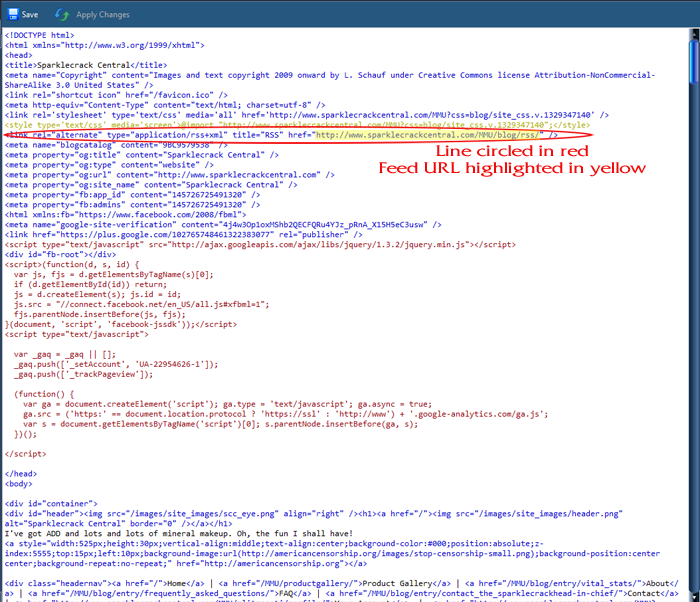
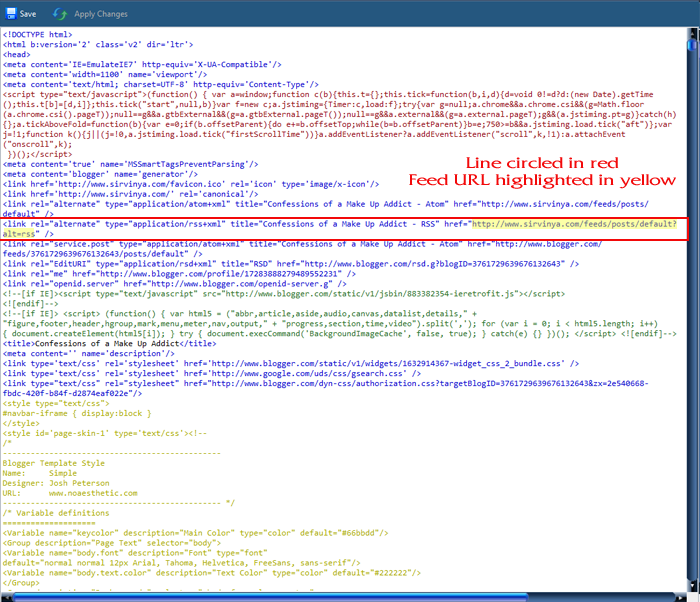
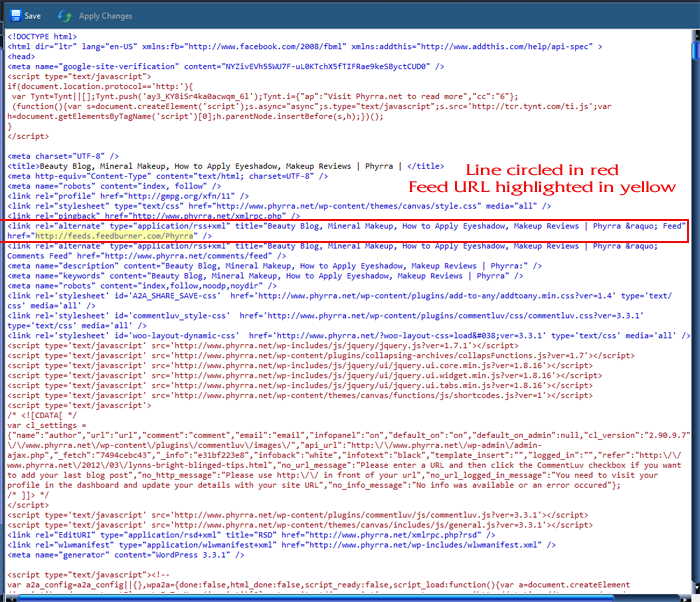
Example one code from Sparklecrack Central
Example two code from Confessions of a Makeup Addict
Example three code from Phyrra
A few more notes:
- On Sirvinya's site (2nd example), the syndication feed URL wraps onto two lines. Everything between those quotes is the syndication feed - that includes the question mark, and what comes after it...right up to the closing quotation marks.
- In both the second and third example, there are multiple syndication feed URLs. You'll have to read titles, maybe even try each of them out, to see which is comments and which are posts.
- Some blogs only display a partial post in their syndication feed, while others display the whole post including images. That's controlled by the person who edits the syndication feed (the site owner), not by your reader software. If a site only displays a partial post, there isn't anything you can do to see the whole post...except to go visit the site. (Some sites do this to get more readers. Others do this to deter content theft. Reasons for displaying full versus partial posts will differ, as will the amount of content displayed in a partial post. I can limit mine to a certain word or character count of a given field, or strip out the images or formatting. I'd guess that this capability is present in WordPress, too. I don't know if folks hosted on Blogger have the ability to control the format of their site's syndication feed.)
Once you've found the URL of the syndication feed, then you just need to type that URL into your browser's address bar (if you're using your own syndication reading software) or into the Reader's notification box (if you want to use Google Reader) to subscribe to the site, and get regular update notifications.
If you're looking for ways to follow my site, they're all listed on one page. I'm on Facebook, G+, Hellocotton, Bloggers, and several other places. (And, of course, there's always subscribing directly to my syndication feed!)
Like this entry? Check these out:
or look at other entries tagged with


 Share This Page
Share This Page
Comments
Commenting is not available in this channel entry.Copyright © 2024 Sparklecrack Central - Some Rights Reserved
Responsive design that actually works in IE8. Yes, really. (...get a real browser...)


